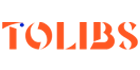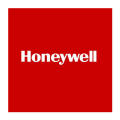HONEYWELL WIFI 7-DAY PROGRAMMABLE THERMOSTAT MANUAL and SUPPORT
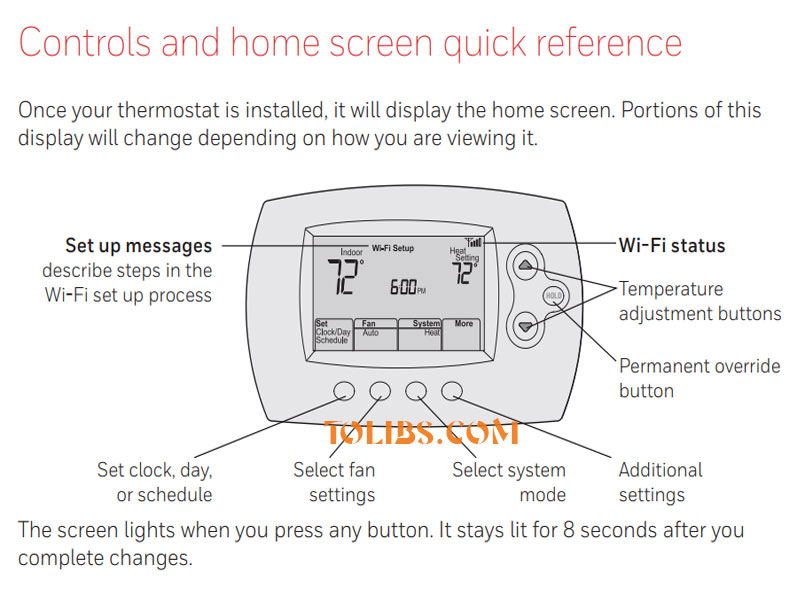
Honeywell Programmable Thermostat RTH6500WF and RTH65801006 Smart Series
Controls and home screen quick reference
Once your thermostat is installed, it will display the home screen. Portions of this display will change depending on how you are viewing it.
- Set up messages describe steps in the Wi-Fi set up process
- Wi-Fi status
- Temperature adjustment buttons
- Permanent override button
- Set clock, day, or schedule
- Select fan settings
- Select system mode
- Additional settings
The screen lights when you press any button. It stays lit for 8 seconds after you complete changes.
Preset energy-saving schedules
This thermostat is pre-set with energy-saving program settings for four time periods. Using the default settings can reduce your heating/cooling expenses if used as directed. Savings may vary depending on geographic region and usage. To change the settings.
| Default Heat Settings | Default Cool Settings | |
|
WAKE 6:00 am |
70° | 78° |
| LEAVE 8:00 am |
62° | 85° |
| RETURN 6:00 pm |
70° | 78° |
| SLEEP 10:00 pm |
62° | 85° |
Setting up your thermostat
Setting up your programmable thermostat is easy. It is preprogrammed and ready to go as soon as it is installed and registered.
- Install your thermostat.
- Connect your home Wi-Fi network.
- Register online for remote access.
Selecting system mode
Press System to select:
- Heat: Controls only the heating system.
- Cool: Controls only the cooling system.
- Off: Heating/cooling systems are off.
- Auto: Selects heating or cooling depending on the indoor temperature.
Em Heat (heat pumps with aux. heat):
Controls auxiliary/emergency heat.
Compressor is off.
Note: Depending on how your thermostat was installed, you may not see all system settings.
Unregistering thermostat
If you remove the thermostat from your Total Connect Comfort website account (for example, you’re moving and leaving the thermostat behind), the thermostat will display Register at Total Connect until it is re-registered.
Disconnecting Wi-Fi
Replacing your router
If you disconnect the thermostat from your Wi-Fi network:
- Enter system setup (see page 18).
- Change setting 39 to 0 (see page 19).
The screen will display Wi-Fi Setup. Re-connect to a Wi-Fi network by following the steps on page.
If you do not plan to control the thermostat remotely, you can remove the Wi-Fi Setup message from the screen:
- Enter system setup (see page 18).
- Change setting 38 to 0 (see page 19). Wi-Fi Setup will be removed from the screen.
If you want to connect to the Wi-Fi network later, change setting 38 back to 1.
Software updates
Honeywell periodically issues updates to the software for this thermostat. The updates occur automatically through your Wi-Fi connection. All your settings are saved, so you will not need to make any changes after the update occurs.
While the update is taking place, your thermostat screen flashes Updating and shows the percentage of the update that has occurred. When the update is complete, your home screen will appear as usual.
Note: If you are not connected to Wi-Fi, you will not get automatic updates.
Honeywell Smart Response Technology
This feature allows the thermostat to “learn” how long the heating/cooling system takes to reach programmed temperature settings, so the temperature is reached at the time you set. For example: Set the Wake time to 6:00 am, and the temperature to 70°. The heat will come on before 6:00 am, so the temperature is 70° by 6:00 am.