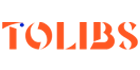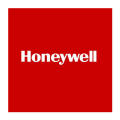Color Touchscreen Programmable Thermostat RTH9585WF Smart Series
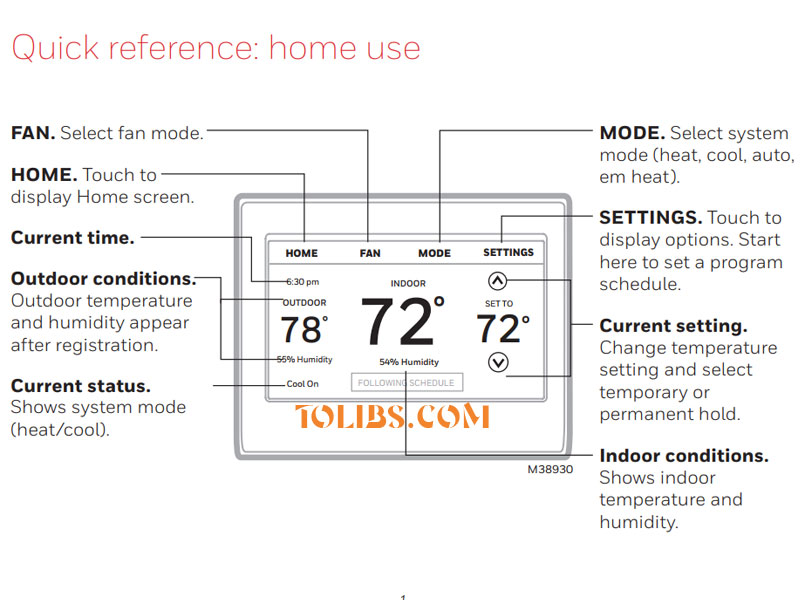
Honeywell Home Wifi Smart Color Thermostat RTH9585WF Smart Series User Guide
Features of your Thermostat RTH9585WF Smart Series
With your new thermostat, you can:
- Connect to the Internet to monitor and control your heating/cooling system.
- View and change your heating/cooling system settings.
- View and set temperature and schedules.
- Receive alerts via email and get automatic upgrades.
- View outdoor temperature and humidity (requires Wi-Fi set up and registration).
Total Connect Comfort is the perfect solution if you travel frequently, own a vacation home, a business, or manage an investment property or if you are simply looking for peace of mind.
Setting up your Thermostat RTH9585WF Smart Series
Setting up your programmable touchscreen thermostat is easy. It is preprogrammed
and ready to go as soon as it is installed and registered.
Install your thermostat.
Connect it to your home wireless network.
Register online for remote access.
Before you begin, you may want to watch a brief installation video. Use the QR Code® at the front of this guide, or go to honeywellhome.com/wifi-thermostat
Installing your thermostat RTH9585WF Smart Series
You might need the following tools to install this thermostat:
- No. 2 Phillips screwdriver
- Pen
- Pencil
- Level (optional)
- Drill and bits (3/16” for drywall, 7/32” for plaster) (optional)
- Hammer (optional)
- Electrical tape (optional)
- Switch OFF power to your heating/cooling system. Important! To protect your equipment, switch OFF the power to your heating/cooling system at the breaker box or the system switch.
- Remove old thermostat faceplate and leave wires connected. Take a picture of the wire connections for later reference. If no wire is connected to a terminal labeled C or no C terminal exists on the old thermostat, view the Alternate Wiring videos at honeywellhome.com/wifithermostat or reference the C-wire addendum in the box.
- Label the wires. Use the supplied sticky tags to label each wire as you disconnect it. Label wires according to the old thermostat terminal designations, not by wire color. Note: If no tag matches a terminal designation, write the appropriate letter on a blank sticky tag.
- Remove wallplate. Remove the old wallplate from the wall after all wires have been labeled and disconnected. Note: Wrap the wires around a pencil to prevent them from falling back into the wall.
- Mount wallplate for thermostat. Mount your new wallplate using screws and anchors included with the thermostat. If necessary: Drill 3/16-in holes for drywall. Drill 7/32-in holes for plaster. Note: You may be able to use your existing wall anchors. Hold the wallplate up to the existing anchors to check for alignment.
Thermostat RTH9585WF Smart Series Wiring (Conventional System)
Wire the thermostat to your conventional system.
Starting with the C Wire, match the sticky tag on the wire to the terminal labels.
You must have a C wire.
Straighten wire and gently slide into terminal hole until it clicks into place. (If you need to remove a wire, use a pen tip to press the terminal release and then pull wire out.)
Note: Refer to the wiring picture you took in Step 2. Tip: To make it easier to slide the wire into place, use a pen tip to hold down the terminal release.
Thermostat RTH9585WF Smart Series Wiring (Heat Pump System)
Wire thermostat to your heat pump.
Starting with the C Wire, match the sticky tag on the wire to the terminal labels.
You must have a C wire.
Slide wire gently into terminal hole until it clicks into place. (If you need to remove a wire, use a pen tip to press the terminal release and then pull the wire out.)
Note: Refer to the wiring picture you took in Step 2. Tip: To make it easier to slide the wire into place, use a pen tip to hold down the terminal release.
Alternate wiring key (Heat Pump System)
- If you have both an R and Rc wire, unplug the jumper loop by pulling on the wire loop.
- If your old thermostat had both R and RH wires, connect the R wire to the Rc terminal, the RH wire to the R terminal, and unplug the jumper loop.
- If your old thermostat had both V and VR wires, check honeywellhome.com/wifi-thermostat for help.
- If your old thermostat had separate O and B wires, and is controlling a single zone heat pump system, attach the B wire to the C. If there is more than one thermostat controlling the system, call Resideo zoning at 800-828-8367 for wiring assistance.
- If your old thermostat had separate Y1, W1, and W2 wires, check honeywellhome.com/wifi-thermostat for help.
- If the old thermostat has separate wires on Aux and E, use a wire nut to attach both wires to a separate wire. Slide this third wire into the W2-Aux/E terminal. This is the system monitor. If the monitor finds a problem, you will see an orange alert button on the thermostat home screen.
Thermostat RTH9585WF Smart Series Connecting to your Wi-Fi network
- After touching Done on the final screen of the initial set up, the thermostat displays an option to connect to your Wi-Fi network.
- Connect the Wi-Fi network. Touch Yes to connect the thermostat to your Wi-Fi network. The screen displays the message “Searching for wireless networks. Please wait...” after which it displays a list of all Wi-Fi networks it can find. Note: If you cannot complete this step now, touch I’ll do it later. The thermostat will display the home screen. Complete this process by selecting SETTINGS > Wi-Fi Setup.
- Select the network. Touch the name of the network you want to use. The thermostat displays a password page. Using the keyboard, touch the characters that spell out your home network password. Touch Done. The thermostat displays “Connecting to your network. Please wait...” then shows a “Connection Successful” screen. Touch OK to display the registration information screen. Note your Thermostat MAC and Thermostat CRC. You need these numbers to complete online registration.
To register your thermostat, follow the instructions beginning on page 13.
Note: The Register Online screen remains active until you complete registration and/or touch Done. If you touch Done before you register online, your home screen displays an orange alert button telling you to register. Touching that button displays registration information and an option to snooze the task.