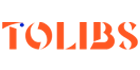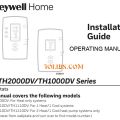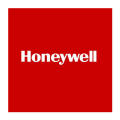User Guide for VisionPRO 8000 Smart (English, French, Spanish)
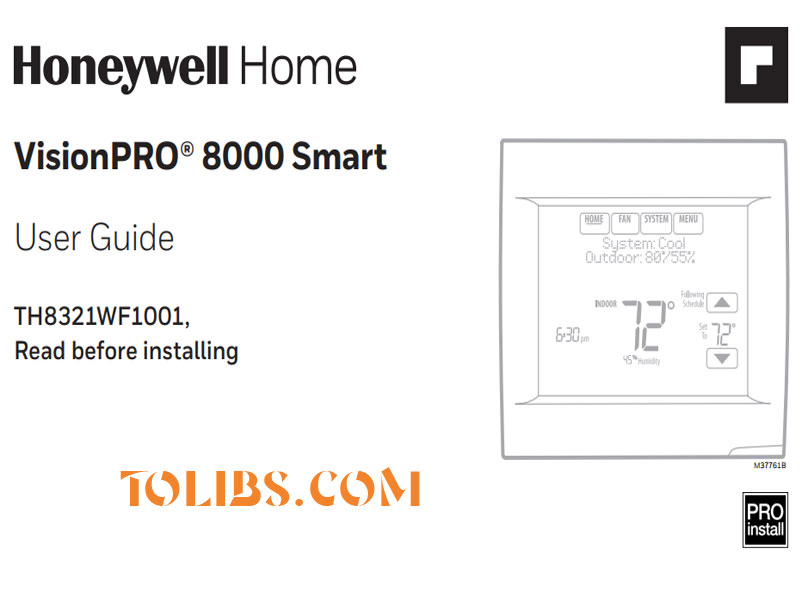
Features of your VisionPRO 8000 Smart thermostat
With your new thermostat, you can:
- Connect to the Internet to monitor and control your heating/cooling system.
- View and change your heating/cooling system settings.
- View and set temperature and schedules.
- Receive alerts via email and get automatic upgrades.
- View outdoor temperature and humidity.
- Download the free Total Connect Comfort app.
Once connected to Wi-Fi and registered to Total Connect Comfort, you can control your thermostat from anywhere through your laptop, tablet, or smartphone with the Total Connect Comfort app. The Total Connect Comfort free app is available for Apple® iPhone®, iPad® and iPod touch® devices at iTunes® or at Google Play® for all Android™ devices.
Quick reference: residential use
The screen lights when you press any button. It stays lit for 45 seconds after you complete changes. Depending on how your thermostat was installed, the screen light may always be on.
- HOME. Touch to display Home screen.
- FAN. Select fan mode.
- SYSTEM. Select system mode (Heat/Cool).
- MENU. Touch to display options. Start here to set a program schedule.
- Current status. Shows system mode (heat/cool) and outdoor temperature (with optional outdoor sensor).
- Current schedule. Touch an arrow to change temperature setting and select a Temporary or Permanent Hold.
- Indoor conditions. Shows indoor temperature and humidity.
- Current time. Touch to set the current time/date.
Connecting to Wi-Fi
- Touch MENU
- Select Wi-Fi Setup. The thermostat will scan for available Wi-Fi networks.
- The screen displays “Finding Networks Please Wait” after which it displays a list of all Wi-Fi networks it can find.
- Find the name of the network you want to use by pressing the arrow buttons to scroll up/down or left/right. Press the Wi-Fi network name, then press Select.
- When prompted, press the screen to edit the password (if necessary).
- Enter the password. Press the UP or DOWN buttons to change the letter or number. Press the button to move to the next character, or the button to move to the previous character. Use the UP or DOWN buttons at the bottom to change letter case. Press Done when complete.
- The screen will let you know when the connection is successful. Press Done when the connection is successful. If the connection is not successful, the screen will explain why not. See “Unsuccessful connection” on page 19. Follow instructions on the screen to try again.
- If you want remote access to the thermostat, you must set up an account at mytotalconnectcomfort.com and add the thermostat to the account.
-
Registering your thermostat online
- To view and set your Wi-Fi thermostat remotely, you must have a Total Connect Comfort account. Use the following steps.
- Open the Total Connect Comfort web site. Go to mytotalconnectcomfort.com
- Login or create an account. If you have an account, click Login or click Create An Account
- Follow the instructions on the screen.
- Check your email for an activation message from My Total Connect Comfort. This may take several minutes.
-
After you are logged in to your Total Connect Comfort account, register your thermostat. Follow the instructions on the screen. After adding your thermostat location, you must enter the thermostat’s unique identifiers:
- MAC ID
- MAC CRC
-
NOTE: These IDs are listed on the Register Online screen. The IDs are not case sensitive.
When the thermostat is successfully registered, the Total Connect Comfort registration screen will display a SUCCESS message. You can now control your thermostat from anywhere through your laptop, tablet, or smartphone.
Setting the time/date
- Touch the current time. The screen displays Select Option.
- Touch Time or Date, then touch Select.
- Touch s or t until the proper time/date is displayed.
- Touch Done to save or Cancel to ignore changes.
- Touch Home to redisplay the Home screen.
-
NOTE: When registered to Total Connect Comfort, the thermostat automatically sets the time and adjusts for Daylight Saving Time.
Setting the fan
- Touch FAN to display fan settings.
- Touch On, Auto, Circ, or Follow Schedule.
- Touch Done to save and exit.
-
On: Fan is always on.
Auto: Fan runs only when the heating or cooling system is on.
Circ: Fan runs randomly about 35% of the time (residential use only).
Follow Schedule: Fan controlled by programSetting system mode
- Touch SYSTEM to display system settings.
- Touch desired option: Heat: Controls only the heating system. Cool: Controls only the cooling system. Off: Heating/cooling systems are off. Auto: Selects heating or cooling depending on the indoor temperature. Em Heat (heat pumps with aux. heat): Controls auxiliary/emergency heat. Compressor is locked out.
- Touch Done to save and exit.