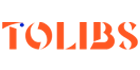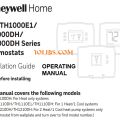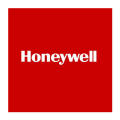T6 Pro Programmable Thermostat User Installation Guide
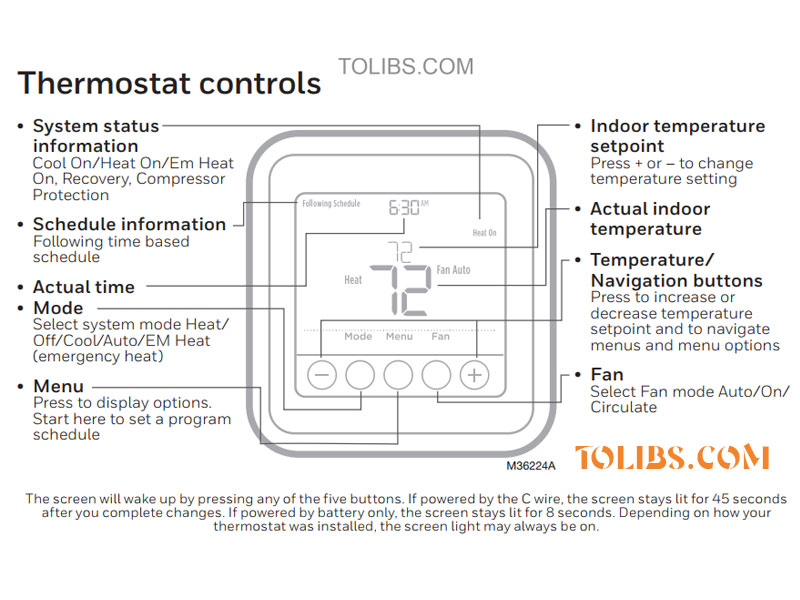
Honeywellhome T6 Pro Programmable Thermostat User and Installation Guide
Support:
TH6320U2008
TH6220U2000
TH6210U2001
Honeywellhome T6 Pro Fan operation settings
Press the Fan button to cycle to the next available Fan mode.
Cycle through the modes until the required Fan mode is displayed and leave it to activate.
NOTE: Available Fan modes vary with system settings.
Honeywellhome T6 Pro Fan modes:
- Auto: Fan runs only when the heating or cooling system is on.
- On: Fan is always on.
- Circ: Fan runs randomly about 33% of the time.
Set the time and date
Setting Time Honeywellhome T6 Pro
- Press Menu on your thermostat.
- Press + or - to go to TIME. Press Select.
- Press + or - to choose between 12 or 24 hour. Press Select.
- Use + or - to adjust the hour. Press Select.
- Use + or - to adjust the minutes. Press Select to exit Time menu.
Setting Date Honeywellhome T6 Pro
- If previously setting time, continue to Step
- If at the Home screen, press Menu on your thermostat.
- Press + or - to go to DATE. Press Select.
- Use + or - to adjust year. Press Select.
- Use the + or - to adjust month. Press Select.
- Use the + or - to adjust day. Press Select to save and exit Date menu.
Adaptive Intelligent Recovery
Over time, the T6 Pro Thermostat “learns” how long it takes your system to reach the temperature you want. It turns on the heating or cooling system earlier to make sure you’re comfortable at the time you expect.
Built-in compressor protection
Damage can occur if the compressor is restarted too soon after shutdown. This feature forces the compressor to wait for a few minutes before restarting. During the wait time, the display will flash the message Cool On (or Heat On if you have a heat pump). When the safe wait time has elapsed, the message stops flashing and the compressor turns on.
Honeywellhome T6 Pro Program Schedule
You can program four time periods each day, with different settings for weekdays and weekends. We recommend the pre-sets (shown in the table below), since they can reduce your heating/cooling expenses.
Wake - Set to the time you wake up and the temperature you want during the morning, until you leave for the day.
Away - Set to the time you leave home and the temperature you want while you are away (usually an energy-saving level).
Home - Set to the time you return home and the temperature you want during the evening, until bedtime.
Sleep - Set to the time you go to bed and the temperature you want overnight (usually an energy-saving level).
NOTE: To temporarily or permanently override any of the above program schedules
To adjust program schedules
- Press Menu on your thermostat.
- PROG is displayed. Press Select. Then ON is displayed. (If you do not want to use a
- schedule, press + or - to display OFF. Press Select.) Press Select.
- Press + or - to select day + or - set of days to edit. Press Select.
- Press + or - to select a schedule period to edit (Wake, Away, Home, and Sleep). Press Select.
- ON is displayed. Press Select to keep the schedule period on. + or - press and then Select to turn off the schedule period.
- Time starts blinking. Press + or - to adjust the schedule period start time. Press Select.
- Temperature starts blinking. Press + or - to adjust the “Heat” setpoint temperature. Press Select. Press + or - to adjust the “Cool” temperature setpoint. Press Select.
- Repeat steps 4 through 7 f+ or - the remaining schedule periods.
- Press Home when you’re finished to save and return to the home screen.
- Schedule can be adjusted and turned ON + or - OFF by returning to Menu and following the steps provided above.
How to Program schedule override temporary?
- Press + or - to adjust the temperature.
- Once at the desired setpoint temperature, no further action is needed. The new setpoint temperature will be held until the next scheduled time period begins. For more information on schedule time periods, see “Program Schedule” on page 3.
- To cancel the Temporary Hold, Press + or - and then press Cancel.