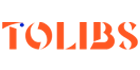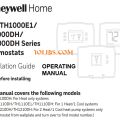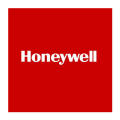T6 Pro Smart Programmable Thermostat User Installation Guide
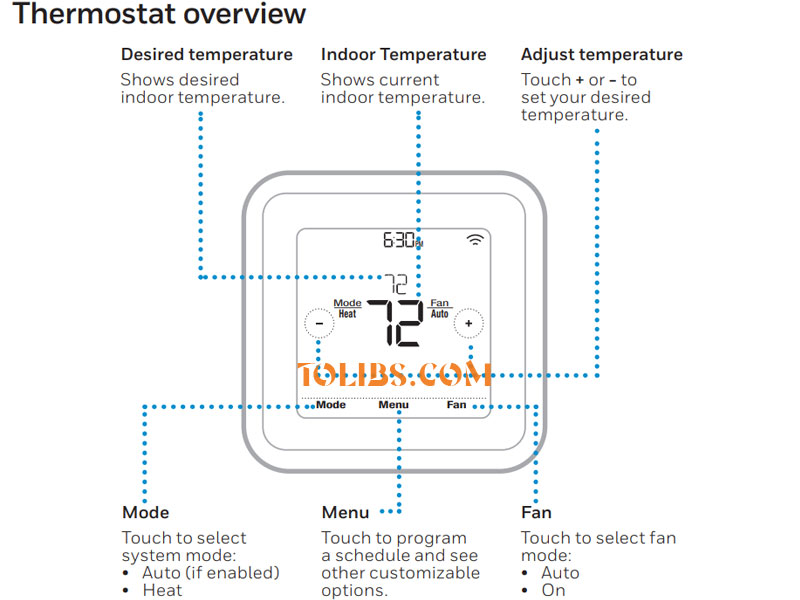
This user guide is designed to help you get acquainted with your new T6 Pro Smart thermostat. Check out the table of contents on page 2 to browse by topic.
Honeywell T6 Pro Smart Thermostat Features
Flexible scheduling: You can choose to use location-based temperature control (geofence technology), program a set schedule or use a combination of both to make sure your home is always comfortable.
- Location-based temperature control: Using geofence technology, the T6 Pro Smart thermostat will automatically use your smartphone’s location, which can save energy when you leave and make your home comfortable by the time you return. See page 13 for more.
- Smart scheduling: Adds a Sleep period to location-based temperature control. See page 13 for more.
- Time-based scheduling: You can program a schedule where every day is different, a schedule where weekdays and weekends are different or a schedule where every day is the same. There are four adjustable periods per day: Wake, Away, Home and Sleep. See page 15 for more.
- No schedule: You can also choose not to set a schedule and adjust the thermostat manually. See page 18 for more.
Tip: The Resideo App can be used to manage multiple thermostats and multiple users in a household.
Smart Alerts: The T6 Pro Smart thermostat will send alerts for things like extreme indoor temperatures and reminders for things like filter changes.
Auto change from heat to cool: When Auto mode is selected, the T6 Pro Smart thermostat can automatically determine whether your home needs heating or cooling to reach the desired temperature.
Adaptive Intelligent Recovery: The T6 Pro Smart thermostat learns your heating and cooling cycle times to make sure the system delivers the temperature you want, when you want it.
Honeywell T6 Pro Smart Adjusting the temperature
To adjust the desired temperature up or down, touch + or - on the thermostat home screen. If you’re using location-based temperature control or a time-based schedule, adjusting the temperature will override the current set point until the next schedule period or geofence event, unless you want to use one of the schedule overrides below.
Honeywell T6 Pro Smart Schedule overrides
Hold Until (temporary hold): Overrides the current temperature set point for a maximum of 12 hours. You might use this feature to hold a temperature until a specific time.
Permanent hold: Overrides the current temperature set point permanently until you manually change it or reactivate a schedule.
Vacation hold: Overrides the current temperature set point for a longer period of time. You might use this feature when you know you’ll be gone for awhile. (Note: Vacation hold can only be activated using the Resideo App.)
Setting temporary hold (for use with time-based schedules only)
- Touch + or - on the thermostat home screen to set your desired temperature. Hold Until will appear together with the time the hold will end.
- To change when the hold will end, touch the time and wait until the time starts blinking. Then, touch + or - to set when you want the hold to end. Touch Hold Until once more to confirm changes and return to the home screen.
After the hold period ends, the thermostat will automatically return to the program schedule. If you want to cancel the hold, touch Hold Until and then touch Run Schedule.
Honeywell T6 Pro Smart Setting permanent hold
- Touch + or - on the thermostat home screen to reach your desired temperature. Hold Until will appear together with the time you want the hold to end.
- Touch Hold Until. Permanent Hold will appear on screen. Touch Permanent Hold to hold this temperature until you manually change it.
To end permanent hold and return to the program schedule, touch Permanent Hold and then touch Run Schedule.
Setting vacation hold (must be set using the Resideo App)
- Open the Resideo App. Tap the Menu icon MENU in the upper-left corner of the screen, then tap Vacation.
- Turn Vacation Settings on, then choose a From date/time and a To date/time.
- Review the settings for each device listed. Tap each device to change its settings. When you’re done, tap the back arrow to save your changes.
You can manually adjust the temperature set point during vacation hold using the Resideo App or by touching + or - on the thermostat. This new set point will remain in effect until the end of vacation hold. To cancel vacation hold, touch Run Schedule on the thermostat screen to return to the program schedule, or tap Vacation Until in the app and then tap End Vacation.